SSD vs NVMe vs NVMe 2.0 vs SATA: What’s Best for Your Laptop?
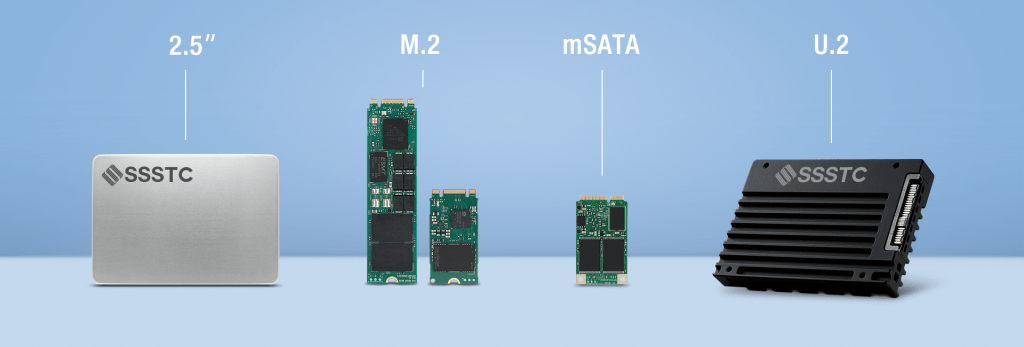
If you’re shopping for a laptop or upgrading your storage, you’ve probably come across confusing terms like SSD, NVMe, NVMe 2.0, and SATA. All of these relate to how your laptop stores and accesses data—but they vary wildly in performance, price, and purpose.
This guide breaks down the differences so you can make a smart, future-proof choice.
SSD: The Broad Category
SSD stands for Solid State Drive—a storage device that has no moving parts (unlike traditional spinning hard drives). SSDs are:
- Much faster than HDDs
- More durable
- Quieter and more energy-efficient
But not all SSDs are created equal. There are different types of SSDs, depending on how they connect to your laptop and how fast they transfer data.
SATA SSD: The Slowest SSD Type (But Still Way Faster than HDD)
SATA SSDs use the SATA interface, the same one used by old hard drives. While they’re a big step up from HDDs, they’re limited by SATA’s speed cap—around 550 MB/s.
Pros:
- Affordable
- Widely compatible
- Great upgrade for old laptops
Cons:
- Slower than NVMe (by a lot)
- Uses older technology
Best for:
- Budget users or upgrading older laptops
NVMe: The Fast Lane of SSDs
NVMe stands for Non-Volatile Memory Express, a newer protocol designed specifically for SSDs. It uses the PCIe (Peripheral Component Interconnect Express) interface instead of SATA, giving it a massive performance advantage.
Typical speeds:
- 3,000 to 7,000+ MB/s, depending on PCIe generation
NVMe SSDs usually come in M.2 form factor, which is small and compact—ideal for modern laptops.
Pros:
- Blazing fast read/write speeds
- Boosts boot time, app launches, and game loading
- Uses PCIe lanes for better efficiency
Cons:
- More expensive than SATA
- Requires a compatible M.2 slot on your motherboard
Best for:
- Power users, gamers, content creators, developers
NVMe 2.0: The Updated Standard
NVMe 2.0 is the latest specification (released mid-2021) that brings improvements over the original NVMe protocol. It’s not a new “type” of SSD physically, but a new software and protocol standard that:
- Supports more flexible commands
- Adds support for zoned namespaces (improves data management and endurance)
- Helps future-proof devices as PCIe 5.0 becomes mainstream
In simple terms:
If your NVMe drive or laptop supports NVMe 2.0, you’ll benefit from better efficiency and performance handling, especially in high-performance or enterprise tasks.
Best for:
- Professionals doing data-intensive tasks
- Those buying high-end laptops (2023+ models) with PCIe Gen 4 or 5
Summary Table
| Feature | SATA SSD | NVMe (PCIe 3.0/4.0) | NVMe 2.0 (PCIe 4.0/5.0) |
|---|---|---|---|
| Max Speed | ~550 MB/s | 3,500 – 7,000+ MB/s | 7,000+ MB/s and smarter data flow |
| Form Factor | 2.5” or M.2 SATA | M.2 PCIe | M.2 PCIe |
| Interface | SATA | PCIe | PCIe |
| Cost | Cheapest | Mid to High | High |
| Use Case | General use, old laptops | Power users, gamers | High-end workloads, future-proofing |
Final Thoughts: What Should You Choose?
Here’s a quick recommendation depending on your needs:
- Basic users (email, browsing, MS Office): SATA SSD is more than enough.
- Gamers and creative users: Go for NVMe PCIe 3.0 or 4.0.
- Future-proofing, large data workflows, or new high-end laptops: Look for NVMe 2.0 / PCIe Gen 5 compatibility.
Tip: If you’re not sure whether a laptop has SATA or NVMe SSD, check the specs or look for the term “M.2 PCIe” (that usually means NVMe).
Bonus: Don’t Confuse M.2 with NVMe
M.2 is a form factor, not a protocol. Some M.2 SSDs use SATA, and others use NVMe. Just because it’s M.2 doesn’t mean it’s fast—always check whether it’s M.2 SATA or M.2 NVMe.
Choosing the right SSD type can drastically improve your laptop’s speed and longevity. Still unsure? Drop your laptop model or use case in the comments and I’ll help you decide!